ADVERTISEMENT
More Stuff
In a situation where you need to leave your computer for some time and wants to shutdown it after your process has completed, you don't need any third party software and it will take few minutes to setup.
Here is simple setup steps to create Shutdown Timer.
1. Right Click on Desktop Background and Click New > Shortcut
2. Window with Create Shortcut will appear and enter shutdown.exe -s -t **** on field of 'Type the location of the item' and click on Next.
Where **** = time in second (ex : Type 3600 to shutdown your computer after 1 hour.)
3. Give Name for your Shutdown Timer.
4. Click on Finish.
5. Shutdown Timer is created as you want.
6. Double click on that shortcut to run timer.
Above all process can use directly with command prompt.
Just open command prompt and type shutdown.exe -s -t **** (**** = time in second)
Alternative
There are many developers who develop software like this. Here we found a software from pcwintech which is very simple and easy to use. Just Download this software from link below and run it. There you can set any time as you like.















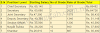
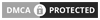
0 Comments