ADVERTISEMENT
More Stuff
A PivotTable report is an interactive way to quickly summarize large amounts of data. Use a PivotTable report to analyze numerical data in detail and to answer unanticipated questions about your data. A PivotTable report is especially designed for
You will find the pivot table Field List
Select appropriate Field to filter and summarize data
Report Filter: Is area for filter data
Column Labels: is Area to see in column
Row labels : is Area for show data In rows
Values: is area for calculation data or summarize detail
- Querying large amounts of data in many user-friendly ways.
- Subtotaling and aggregating numeric data, summarizing data by categories and subcategories, and creating custom calculations and formulas.
- Expanding and collapsing levels of data to focus your results, and drilling down to details from the summary data for areas of interest to you.
- Moving rows to columns or columns to rows (or "pivoting") to see different summaries of the source data.
- Filtering, sorting, grouping, and conditionally formatting the most useful and interesting subset of data to enable you to focus on the information that you want.
- Presenting concise, attractive, and annotated online or printed reports.
In this example the source data contains information about food sales, in two regions.
Creating Pivot Table
- Select any cell in the source data table.
- On the Ribbon, click the Insert tab.
- In the Tables group, click PivotTables.
- Create Pivot table dialog appear.
- Click on ok.
You will find the pivot table Field List
Select appropriate Field to filter and summarize data
Report Filter: Is area for filter data
Column Labels: is Area to see in column
Row labels : is Area for show data In rows
Values: is area for calculation data or summarize detail


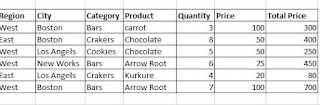





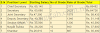





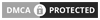
0 Comments