ADVERTISEMENT
More Stuff
You can view two areas of a worksheet and lock rows or columns in one area by freezing or splitting panes (pane: A portion of the document window bounded by and separated from other portions by vertical or horizontal bars.)
When you freeze panes, you select specific rows or columns that remain visible when scrolling in the worksheet.
1. Go to Views Tab
2. Click on Freeze panes arrow icon
3. Click on freeze Top Row
To freeze selected rows first select the rows which you want to freeze and
1. Go to Views Tab
2. Click on Freeze panes arrow icon
3. Click Freeze Panes
2. Click on Freeze panes arrow icon
3. Click on Freeze First Column
1. Go to Views Tab
2. Click on Freeze panes arrow icon
3. Click On Unfreeze Panes
When you freeze panes, you select specific rows or columns that remain visible when scrolling in the worksheet.
To Top Rows Freeze Pane
1. Go to Views Tab
2. Click on Freeze panes arrow icon
3. Click on freeze Top Row
To freeze fix Rows
To freeze selected rows first select the rows which you want to freeze and
1. Go to Views Tab
2. Click on Freeze panes arrow icon
3. Click Freeze Panes
TO Freeze First Column
1. Go to Views Tab2. Click on Freeze panes arrow icon
3. Click on Freeze First Column
TO Unfreeze Panes
1. Go to Views Tab
2. Click on Freeze panes arrow icon
3. Click On Unfreeze Panes



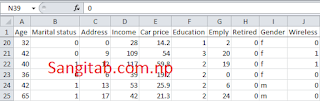

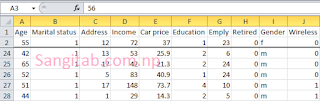

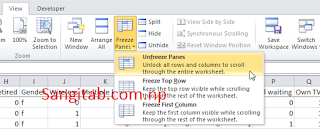








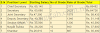
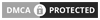
0 Comments