ADVERTISEMENT
More Stuff
This feature helps to set limited device can access wireless connection or can block devices to access your internet.
1. Type 192.168.1.1 on the address bar of your browser (See on the back side of your TP-link router)
2. Type username and password (default is admin and admin)
3. Click on Interface setup > Wireless
4. On last option you see wireless MAC address filter select Activated on active.
5. On Action select Allow association for only which computer or device you want to give access. or Block to block unwanted devices.
6. Give MAC address of that devices.
7. Click on save.
1. Type 192.168.1.1 on the address bar of your browser (See on the back side of your TP-link router)
2. Type username and password (default is admin and admin)
3. Click on Interface setup > Wireless
4. On last option you see wireless MAC address filter select Activated on active.
5. On Action select Allow association for only which computer or device you want to give access. or Block to block unwanted devices.
6. Give MAC address of that devices.
7. Click on save.
MAC address setting is complete on your TP link Router. Enjoy.
Do you want to view TP link Router Website Filter Setting



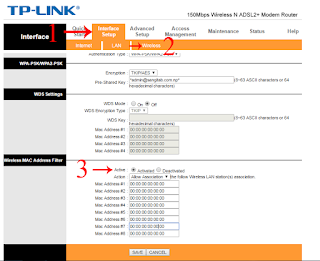








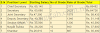
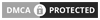
0 Comments