ADVERTISEMENT
More Stuff
Hello friends, here I am going to share step by step method to Add Facebook Fan Page Plugin to Blogger. Hope this will help you to add your facebook fan page to blogger blog.
Here are steps :
1. Login to your facebook account and go for Facebook Developers Quick Start
2. Click on Register if you would not register for facebook developers and Confirm Register.
3. After registered click on website.
4. Give App Name And click on Create New Facebook App ID.
5. Choose Category of your website and Create App ID.
6. Now you will get code like below. Copy that code and save anywhere to use later.
7. Give your site URL then click on NEXT.
8. Now click on this link Facebook Page Plugin
9. Give Your Facebook Fan Page Name or URL.
10. Click on Get Code, You will see windows like below to make your App Public.
11. Make your App public by updating your email Address. See the Images below to make your app public.
12. Now, Follow Step 8 and 9 Again.
13. Copy the Code which display looks like below and save it anywhere to later use.
This is the steps which use to get page plugin code from facebook. Now we are going to that our facebook page plugin to our blogger blog.
1. Login to your blogger account.
2. Choose your blog where you want to place your facebook page plugin.
3. Goto Template > Edit HTML
4. Click anywhere inside code and Press "CTRL+F" on keyboard to find.
5. Search for "<body>" tag and paste the code just after that which save on STEP 6 above and save the template.
6. Now Click Layout > Add Gadget(where you want to place Facebook page plugin) > HTML/JavaScript.
7. Paste the code which save on STEP 13 above and Save it.
Now reload your blog and see there will your Facebook fan page plugin.






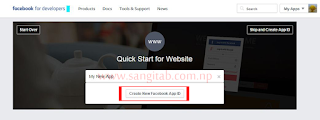

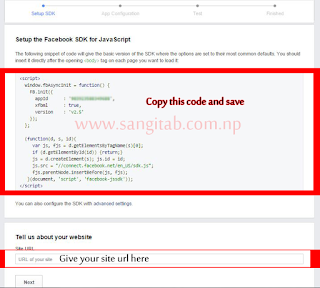

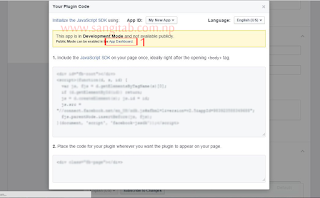











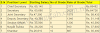



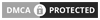
0 Comments