ADVERTISEMENT
More Stuff
TP-Link router is one of the famous routers. Many of us use this router to surf the internet. Here we provide TP link Router setting for ADSL NTC.
Note: At first you have to get the connection from Nepal Telecom by paying some charge.
7. Click on save
That's all. Your Tp-Link router setting for ADSL is complete.
Do you want to view Wireless Setting and security?
Follow these below steps for TP-link Router setting for ADSL NTC.
Note: At first you have to get the connection from Nepal Telecom by paying some charge.
1. Type 192.168.1.1 on the address bar of your browser (See on the back side of your TP-link router)
| TP-link router basic setup 1 |
2. Type username and password (default is admin and admin)
 |
| Tp-link router basic setup 2 |
3. Click on Interface Setup
4. Select PVC7on virtual Circuit, Check on activated, type 8 on VPI and VCI 81
5. Give username and password which provide by Nepal Telecom (like adsl01***** or ntc 01*****) on username and password.
6. Check Always On connection
 |
| Tp-link router basic setup 3 |
That's all. Your Tp-Link router setting for ADSL is complete.
Do you want to view Wireless Setting and security?



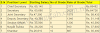





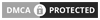
0 Comments